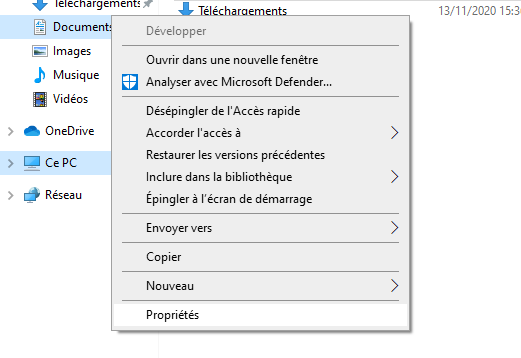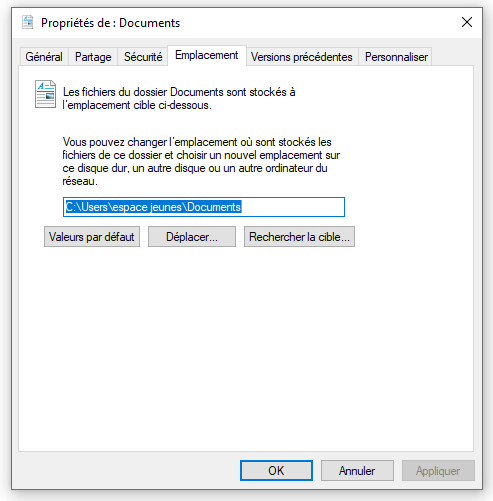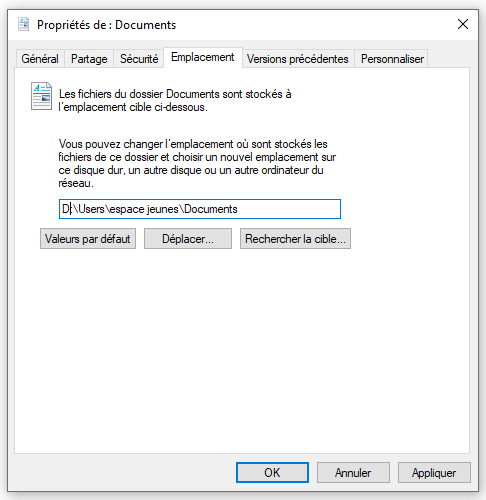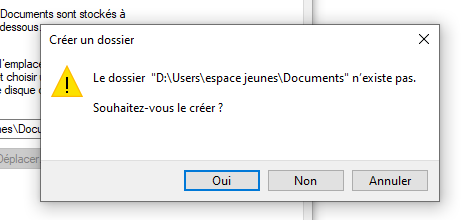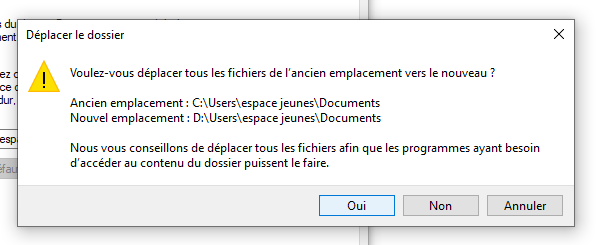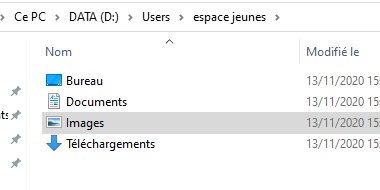Move user folders in Windows
Moving "Pictures", "Documents" and other user's folders, to put them for instance on a secondary disk, without having to manually create the new folders nor moving their content.
The screenshot here are in french, but the corresponding translations are provided.
Following the configuration of new computers with an additional "Data" drive, I wanted to move users' folders (Downloads, Documents, Pictures, Videos,...) on it to keep the "system" disk for applications. Several articles and forum posts online advise against moving the whole user folder because it can cause problems with updates and such.
Also, most articles simply explain how to move it, but do not explain how to "recreate" the users' folder structure (which can actually be handled by Windows itself). Here is the quickest method I found without Active Directory and such.
To start with, connect with one of the users, and open the file browser. Under "Quick access"/"Shortcuts", right click on the corresponding shortcut, and click "Properties":
Then, go to the "location" tab. You should have something that look like this, with the default location being C:\users\<user>\Documents:
Simply replace the C: by D::
A pop-up appears, warning you that the targeted folder does not exist. the first "trick" being that it suggests to create it for you! Click on "yes" to create it:
A second pop-up will ask if you want to move the content of the old folder to the new: to which you can obviously answer "yes":
Apply this to all the folders that you want.
The hierarchy and the folders are automatically created, and their content seemlessly moved: